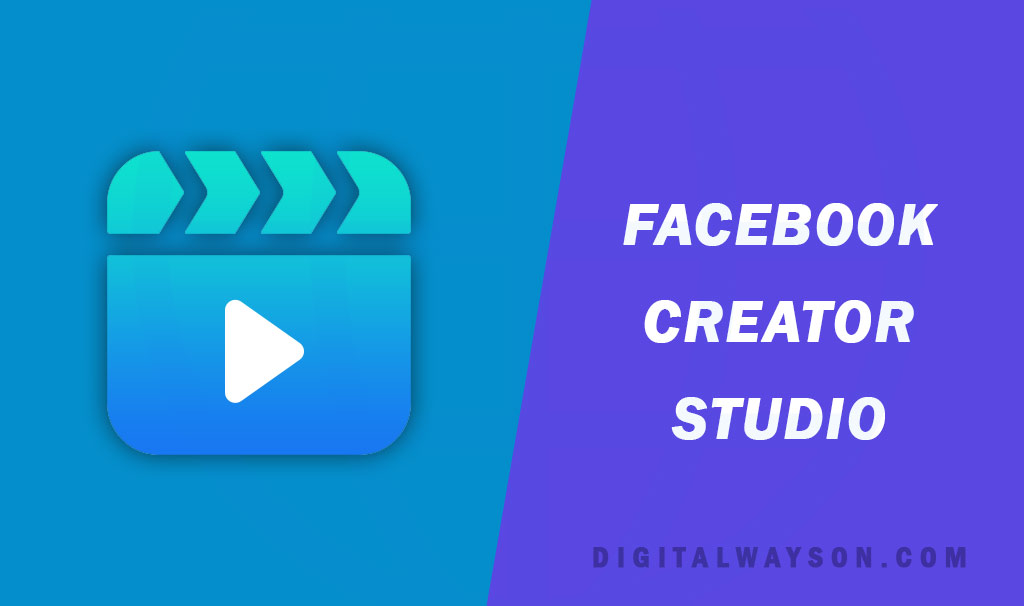
Facebook Creator Studio –
Facebook Creator Studio is a powerful tool that enables content creators to manage and track their Facebook and Instagram content from a single dashboard. If you’re a content creator looking to grow your online presence, joining the Facebook Creator Studio is a must. In this article, we’ll provide a step-by-step guide on how to join the Facebook Creator Studio.
Step 1: Create a Facebook Page
To join the Facebook Creator Studio, you must have a Facebook page. If you don’t have one, you can create a Facebook page by following these steps:
- Go to facebook.com/pages/create.
- Choose the type of page you want to create (e.g., Business, Brand, Community, etc.).
- Follow the prompts to set up your page.
Once your page is created, you can proceed to the next step.
Step 2: Sign Up for Facebook Creator Studio
To sign up for Facebook Creator Studio, follow these steps:
- Go to creatorstudio.facebook.com.
- Click on “Get Started.”
- Sign in to your Facebook account.
- You’ll be prompted to connect your Facebook page to the Creator Studio. Click “Connect Your Page.”
- Choose the Facebook page you want to connect and click “Next.”
- Review the permissions and click “Done.”
- You’ll be taken to the Creator Studio dashboard.
Congratulations! You’ve successfully joined the Facebook Creator Studio.
Step 3: Explore the Creator Studio Dashboard
Now that you’re in the Creator Studio, you can explore the different features and tools available to you. Here are some of the main areas you’ll want to check out:
- Content Library: This is where you can manage your published and unpublished posts, as well as see your post insights.
- Monetization: This is where you can track your earnings and manage your ad breaks, if you’re eligible.
- Insights: This is where you can see analytics for your Facebook and Instagram accounts, including audience demographics, engagement, and more.
- Rights Manager: This is where you can protect your content from unauthorized use and manage content that you’ve claimed.
- Sound Collection: This is where you can access a library of free music and sound effects to use in your videos.
Step 4: Create and Publish Content
Once you’re familiar with the Creator Studio dashboard, you can start creating and publishing content. Here’s how:
- Click on “Create Post” in the top right corner.
- Choose the type of post you want to create (e.g., photo, video, story, etc.).
- Upload your content and add any relevant text or captions.
- Choose your publishing options, such as the date and time you want the post to go live.
- Click “Publish” to publish the post.
That’s it! You’ve successfully created and published content on the Facebook Creator Studio.
Conclusion –
Joining the Facebook Creator Studio is a great way to manage and track your Facebook and Instagram content from a single dashboard. By following the steps outlined in this guide, you can join the Creator Studio and start creating and publishing content in no time. Remember to explore all the different features and tools available to you in the Creator Studio to maximize your content creation and grow your online presence.
FQA – Facebook Creator Studio –
Q: What is Facebook Creator Studio?
A: Facebook Creator Studio is a platform that enables content creators and publishers to manage their content across multiple Facebook and Instagram pages. It offers various features such as content creation, scheduling, publishing, and insights.
Q: How do I access Facebook Creator Studio?
A: To access Facebook Creator Studio, you can go to the following URL: https://business.facebook.com/creatorstudio. You will need to log in with your Facebook account and have permission to manage a Facebook Page or Instagram account.
Q: What types of content can I manage in Facebook Creator Studio?
A: You can manage various types of content in Facebook Creator Studio, including photos, videos, IGTV, stories, and posts. You can also manage comments and messages, and view insights on the performance of your content.
Q: Can I schedule my posts in Facebook Creator Studio?
A: Yes, you can schedule your Facebook and Instagram posts in Creator Studio. You can choose the date and time you want your post to be published, and even schedule multiple posts at once.
Q: Can I use Facebook Creator Studio for multiple pages and Instagram accounts?
A: Yes, Facebook Creator Studio allows you to manage multiple Facebook and Instagram pages and accounts from a single dashboard.
Q: Does Facebook Creator Studio offer any analytics or insights?
A: Yes, Creator Studio offers various insights and analytics to help you track the performance of your content. You can view metrics such as reach, engagement, and follower growth for your Facebook and Instagram pages. You can also access video retention graphs, demographic data, and more.
Q: Is Facebook Creator Studio free to use?
A: Yes, Facebook Creator Studio is free to use for anyone with a Facebook or Instagram account.